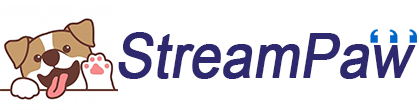How to Join and Merge Video Files
Step 1. Launch StreamPaw Video Joiner
Please launch the program on your Windows or Mac computer, you will get below simple interface.
![launch the program]()
Step 2. Add Video Files
Click “Add File” button to add video files that you want to merge, just add video files that you want to merge, these files will be merged one by one in the order you entered. If you want to remove the unwanted video file, just select the video and press "Remove File" to remove it, or press "Remove All" to remove the list.
![Click “Add File” button]()
Tips: If you want to preview those added videos before merging, you can click Preview icon to view video files.
![added videos before merging]()
Step 3. Select Output Format
Then, please click “Merge” button, the program pop-up an new windows, please select output format and customize the profile settings.
![select output format]()
The MP4 is the default output format, you can also chose other output format:
Output audio format: ac3, aac, flac, m4a, mka, mp2, mp3, ogg, wav.
Output video format: avi, dv, flv, mp4, mpeg, mkv, wmv.
![select output format]()
In addition, you can click “Advance” to select other format and more output profile, and then press “OK” to merge the files.
![advance profile]()
Step 4. Start Merging Video Files Together
Now, the program start merging and joining all video files, please be patient during the merging process, up to 10X merging times. The time required for merging depends on the length of the video.
![start merge videos]()
Step 5. Video Files Merged Completed
When the joining is completed, you will get the tips messages, please click “Open” button to open the folder to find the joined file.
![start merge videos completed]()
You can also click the “Play” button to directly play it.
![play videos]()